
One of the most important parts of running a sports league is ensuring each team has matching uniforms. Another important part is ensuring your league has enough funds to keep running—and a swag store is one of the best ways to do that.
SquadLocker can do both. It can make it easier to purchase uniforms for each of your sports teams and create an online store that sells team t-shirts, hoodies, hats, and other accessories.
Throughout this article, you’ll learn how to create your own SquadLocker store, prepare your team products for sale, promote your store, and generate more revenue for your sports organization.
1. Create a SquadLocker account
First things first, you need to create your own SquadLocker account. Head over to the SquadLocker website and click Log in / Create account in the top right corner of the screen.
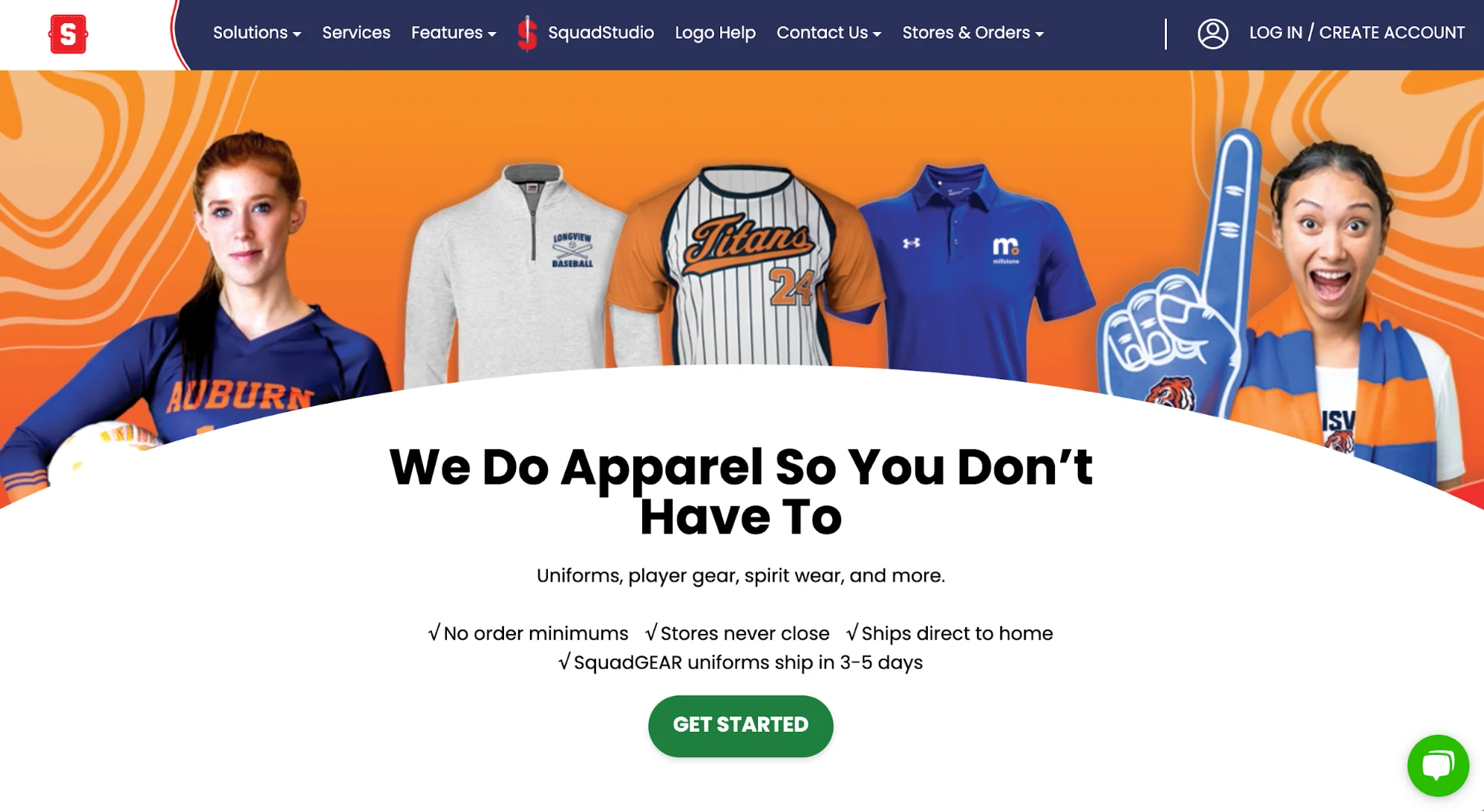
Fill out all of the necessary information to start getting your new apparel solution up and running.
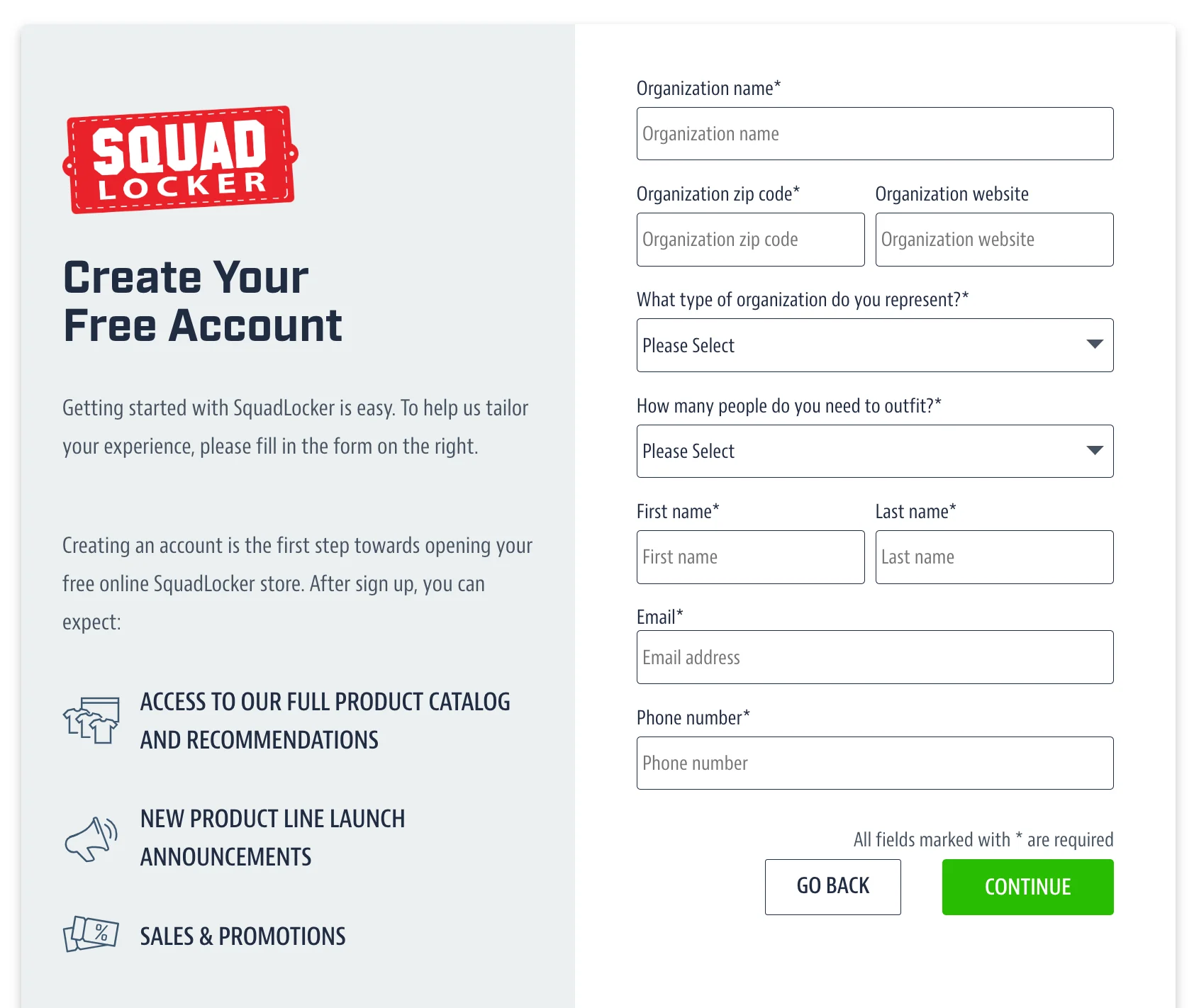
2. Build out your store
Once you’ve got your account created and you’re logged into SquadLocker, it’s time to get your store fully set up so that you can start getting uniforms and other team apparel created and sold.
After you log into your new account, you’ll be taken to the Store Builder. To make things easy, you can choose between one of the collections or starter packs with pre-set products you can offer:
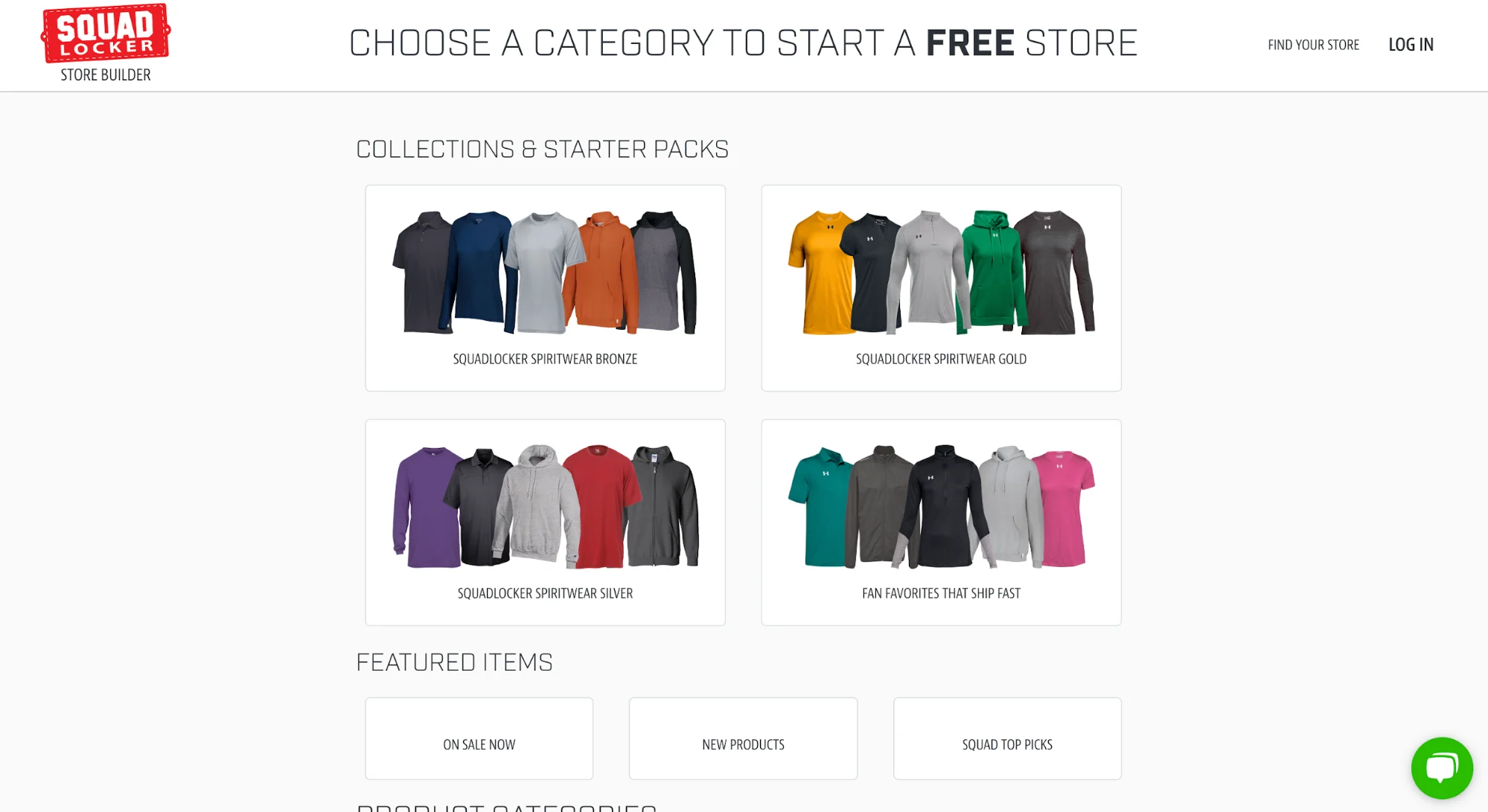
Or, you can scroll down and browse the product categories to create a custom offering for your team and its fans:
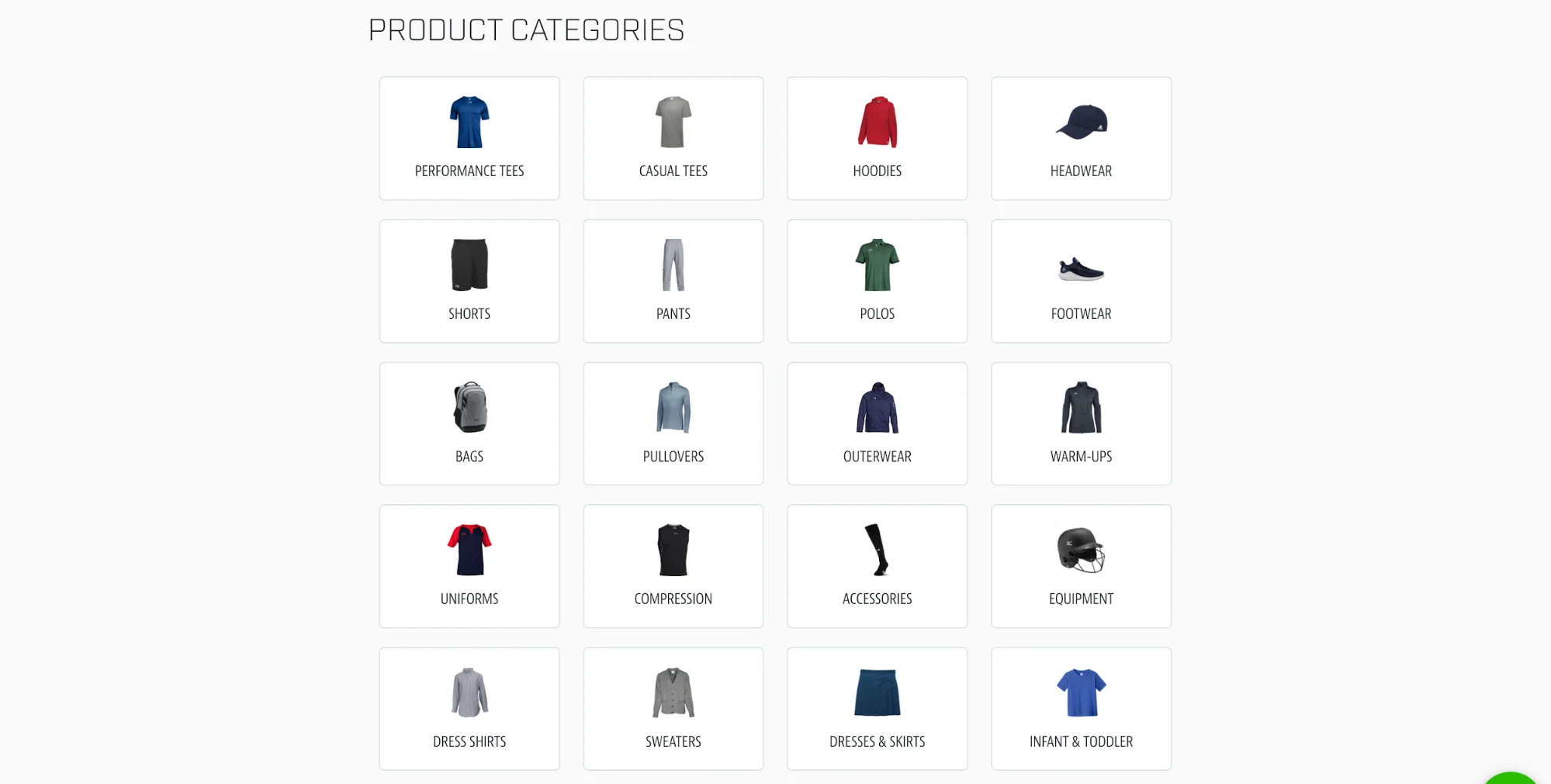
Once you make your selection, you’ll be able to customize each product option by selecting colors, sizes, and more to offer your customers:
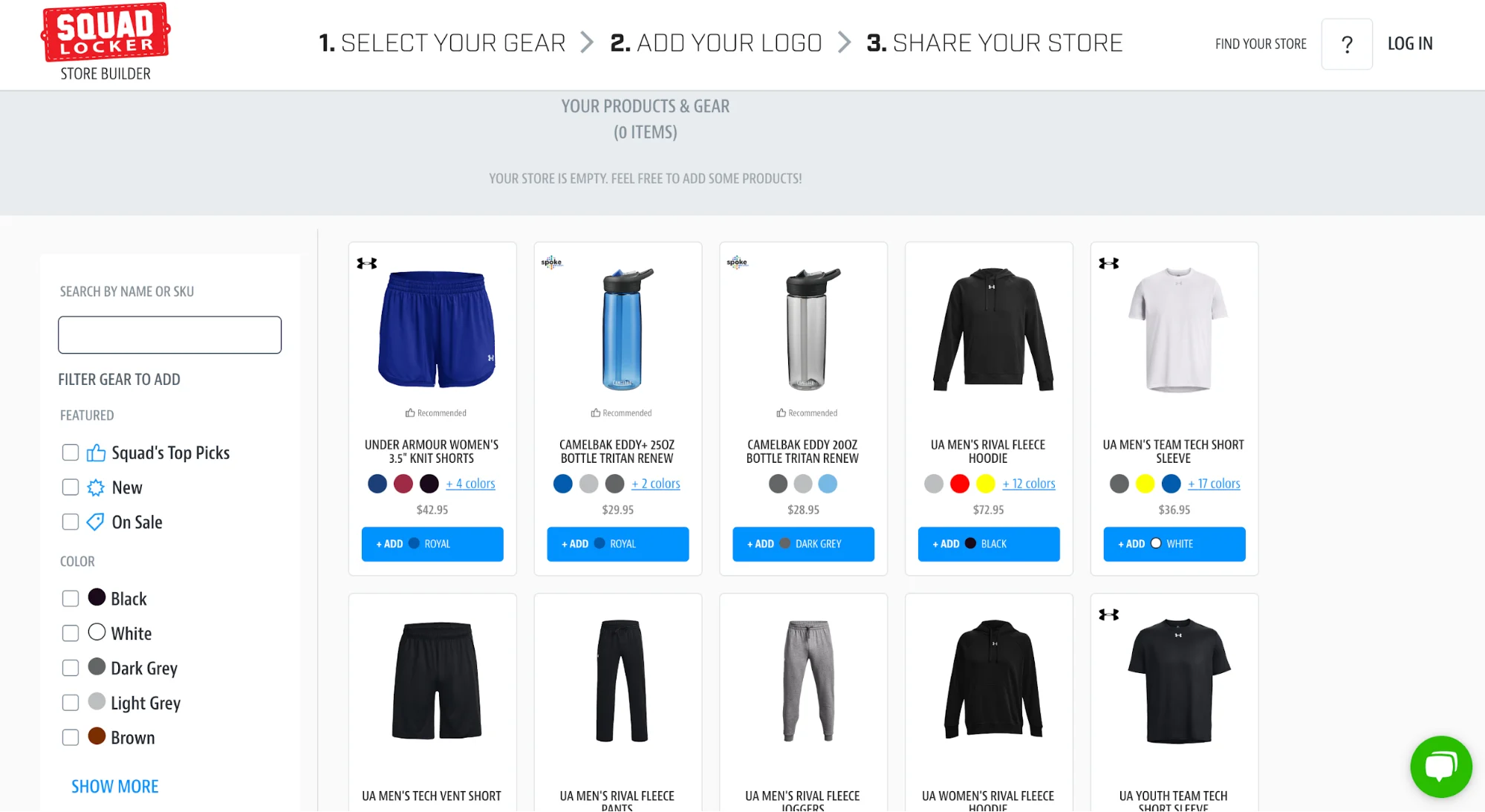
Browse the color options and select the products and colors that most closely match your team colors. Click the Add to store button and your product will appear in a line at the top of the screen.
You can also browse through the top brands available, like Adidas, Nike, and Under Armour, to make sure you’re only offering quality products to your customers.
Once you’ve selected the number of products you want to offer, click the green Add logo button that appears on the right side of your product lineup. From here, you can either upload a high-quality team logo file or request a free logo from the SquadLocker design team.
Putting a logo on your products helps you provide spirit wear to team fans. You can also add the logos of any team sponsors you may have.
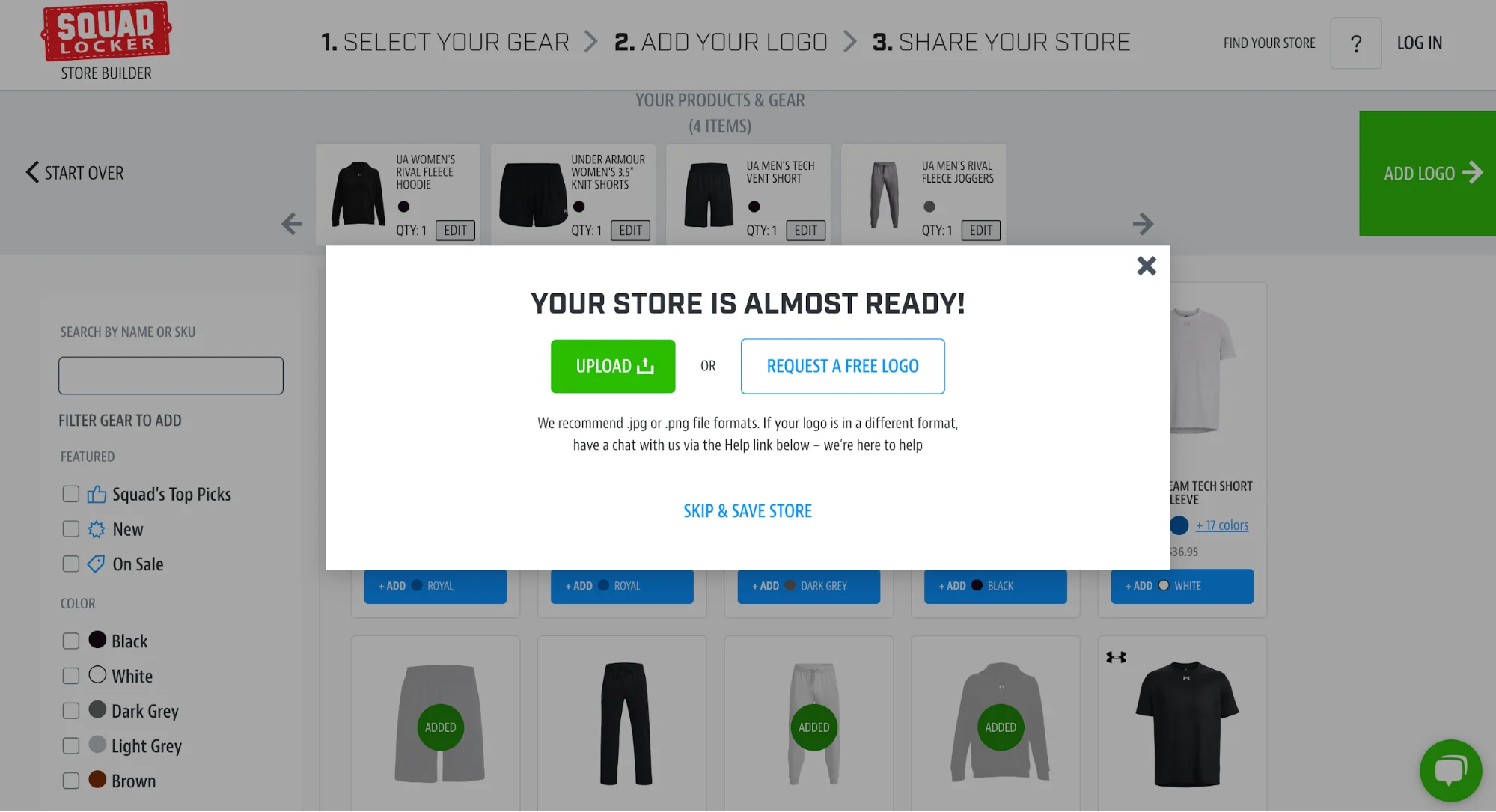
Or, if you want to come back to this later, click Skip & save store to finish setting up your online merch shop.
If you went to the store builder before creating your account, you’ll be prompted with the below pop-up so that you can name your store, select your audience and create your account all in one fell swoop:
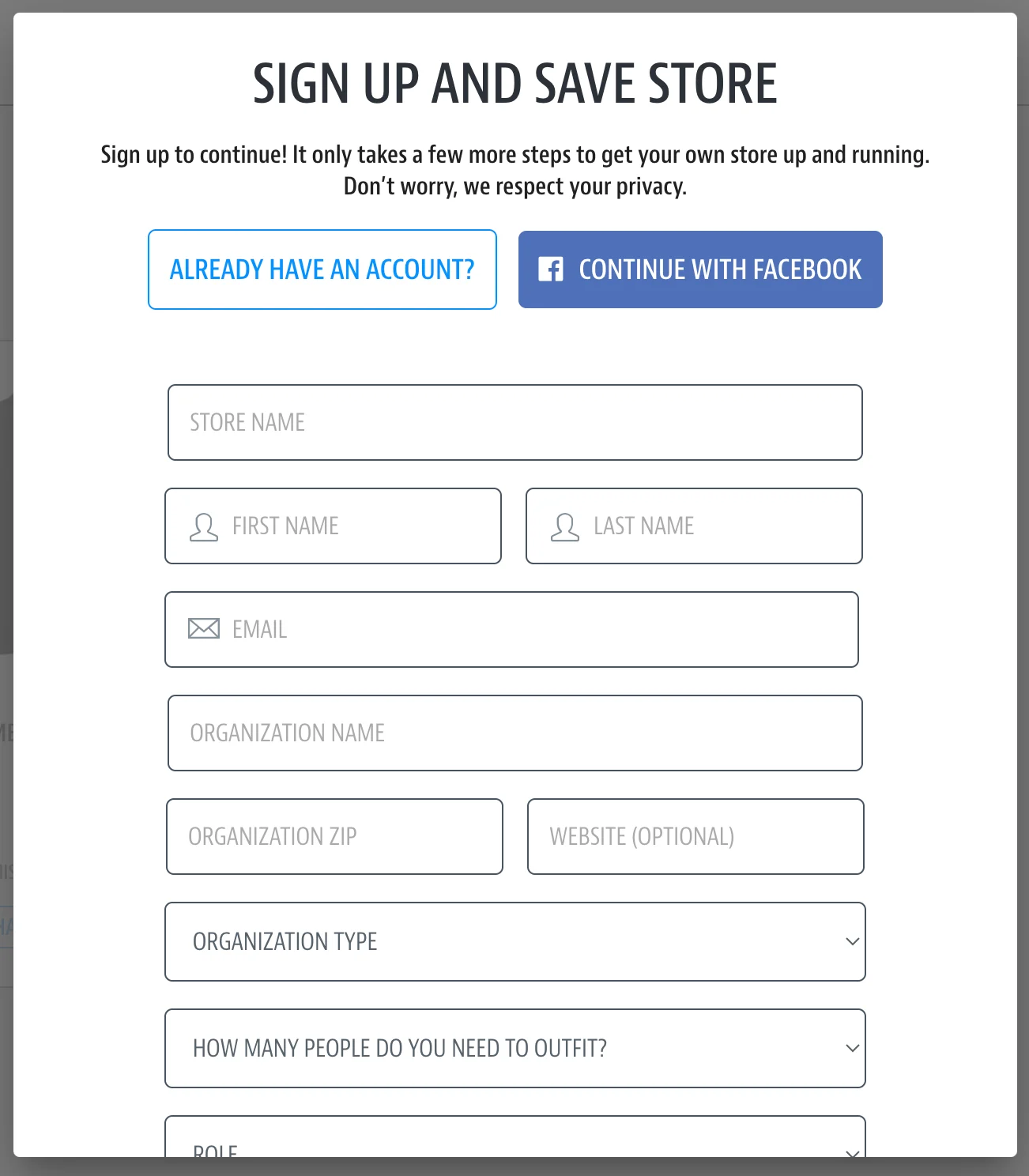
If you’ve previously taken care of step one, you’ll just be prompted with the fields necessary to:
- Name your store
- Select the number of people you need to outfit
- Choose your sport or activity
Then, you’ll head to your account. From here, you can manage the existing products, add even more products if you choose to, and prepare your store for launch.
If you’re running a full organization and want to create a different team store per team sponsored by your organization, you can create different stores for each under the same organization account, making it easy to manage each of them at the same time.
3. Manage your store
Once you’ve chosen all of your products, it’s time to manage the internal pieces of running a team apparel store before you can publish and promote it to your team and fans.
First, you can start organizing your store layout. SquadLocker will automatically organize products via product type, offering filters for customers to use that make their shopping experience a bit smoother.
However, you can also create a few additional categories, like selecting your team favorites, marking products as new, or putting products on sale.
Here’s an example of a soccer store’s “Squad’s Top Picks” category:
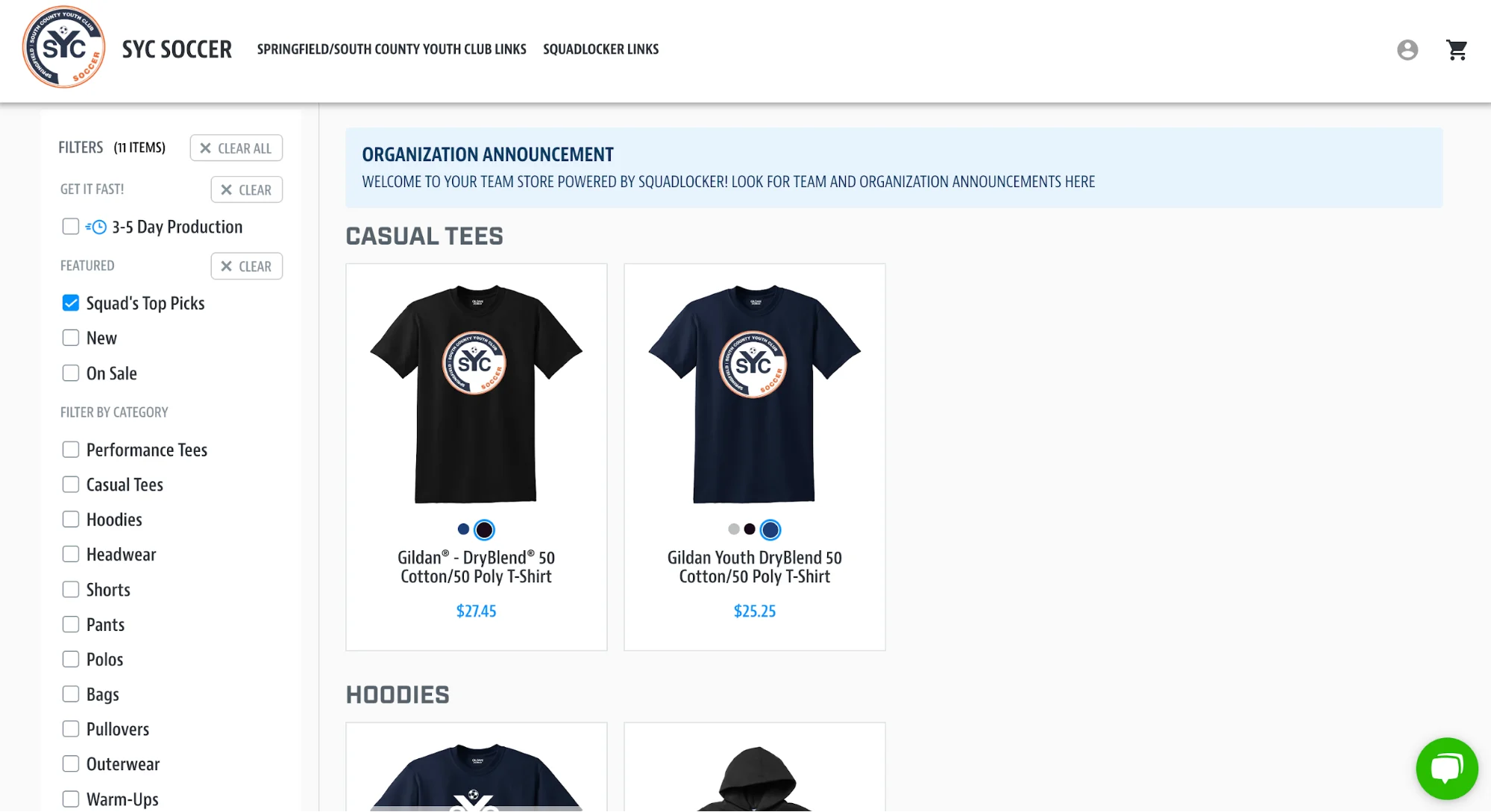
You can use this category to help team members find the products they need to buy more quickly, or to simply recommend top products that customers tend to lean towards when they make purchases.
Once you’ve got your products properly categorized, it’s time to set up your store policies so you can get ready to sell.
SquadLocker has its own set payment options and shipping details. Customers can only pay via credit card, unless they have a gift card to use. You can add gift cards to your own storefront or direct people to this link so they can buy one or check their gift card balance.
In addition, there are three shipping options offered to shoppers: Standard ($9.95), Priority ($15.95), or Express ($24.95). However, there’s an order minimum of $199 to get access to free shipping. So if your team purchases custom uniforms for the entire team at once, you can get access to free shipping.
SquadLocker also has a set return policy that applies to your team gear as well. Any personalized or customized products are not eligible for return, but other products that are in brand new condition can be returned within 30 days. Check out SquadLocker’s FAQs to learn more about the policies that will extend to your customers.
However, one setting you’ll want to be sure you turn on is Fundrasing. SquadLocker’s prices are set based on the cost to them, but you can add a 5%, 10%, or 15% markup so that percentage of the profit goes directly to your organization for fundraising purposes. Youth sports aren’t cheap, and this can be a great way to bring in even more revenue.
The fundraising percentage increase is applied store-wide, and any additional funds earned will be kept in your team dashboard. Once you hit $10 in fundraising dollars, you can request a payout. You’ll receive your check within 7-14 days. However, you may want to set fundraising goals and wait to request a payout until you hit your goals.
Once your categorization and fundraising terms are set up, you can launch your new custom apparel store by clicking the Save and Shop button.
4. Promote your store
Once your store setup is complete, it’s time to start marketing your new store so you can generate apparel sales.
There are several ways to do this:
- Include a link in your registration form
- Share on social media
- Add to your team or league website’s top-level navigation
- Put in newsletters
- Create QR codes to put on printed materials
Here’s an example of how Stafford Boys Lacrosse promotes their store in the website navigation.
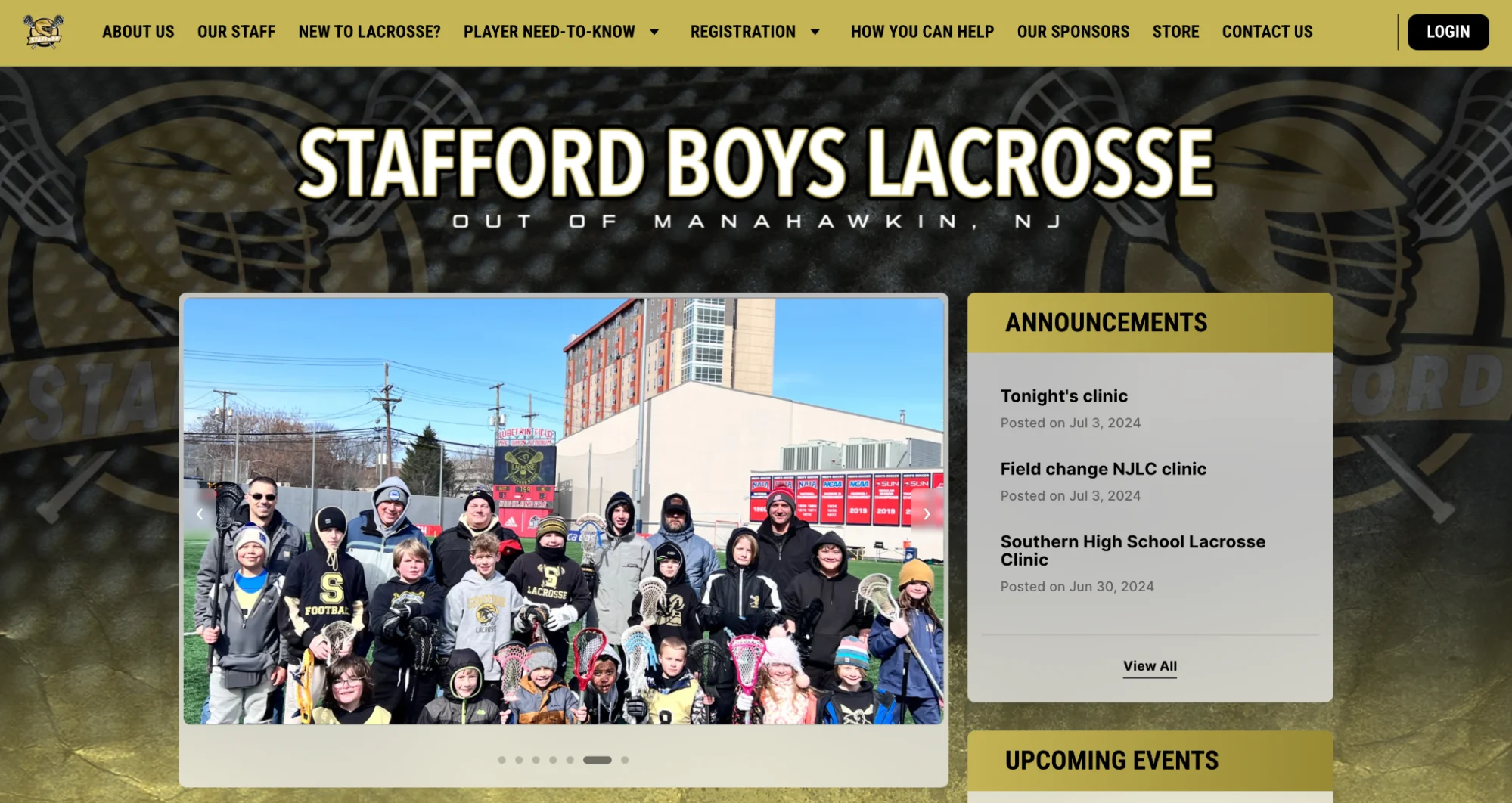
The more you promote your store, the more likely you are to reach potential customers and start making sales on your custom team gear.
5. Monitor and update your store
Your SquadLocker account comes with an intuitive online dashboard that makes it easy to track your sales using its analytics dashboard. Again, you can also monitor your fundraising earnings to see how close you are to your goals.
Furthermore, you might consider keeping your store updated with new products and designs season-to-season, rather than sticking with the same options year-round. This is especially important if you make any changes to your team colors or logo.
You can easily add new items or season gear, update your logo, or remove outdated products from your SquadLocker store.
Using Jersey Watch with your SquadLocker store
Have a Jersey Watch website and want to promote your new SquadLocker store? While we don’t currently offer an integration with SquadLocker, there are still ways to use these two tools together.
Some include:
- Linking to your store: Add a link to your SquadLocker store on your website by adding it to your navigation bar or by copying the embed code that SquadLocker provides in your dashboard to add a button to your website.
- Order tracking: Use the notes tool within your program registrants view to track which teammates have ordered their gear and to send out reminders about order deadlines so everyone has the appropriate matching team gear.
- Delivery coordination: Once SquadLocker has fulfilled all of your orders, you can use Jersey Watch’s communication tools to coordinate the distribution of uniforms and other gear. Schedule pickup times and notify parents through the platform.
If you’re not yet a Jersey Watch user, sign up to create your own league website where you can register players, increase participation, and promote your own team apparel store.